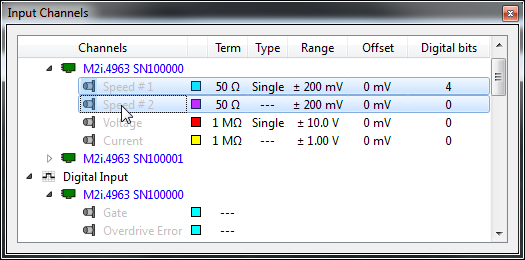All signal inputs, be they analog or digital, 2 channels or 256 channels, are available in one location and can be easily adjusted with standard windows mouse commands. Multiple channels can be selected and changed simultaneously. Fast changes can also be made using the context menu where a more detailed setup is possible with dedicated signal input dialog.
The fastest way to change settings is by using a mouse wheel. Just point to the settings you want to change and rotate the wheel: that setting will change for all the highlighted input channels.
Input Channel Dialog
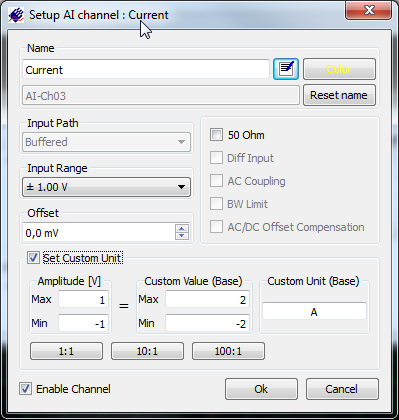 The Input Channel dialog allows adjustment of the settings for one or more input channels. It also allows input scaling for an external sensor to be defined. When using the feature the input signal is automatically recalculated and can be set to display customized units. This customized units are then used throughout SBench 6 in the display windows, cursor information and exports. Custom units are automatically displayed using SI prefixes like m (milli) or k (kilo) for better visibility.
The Input Channel dialog allows adjustment of the settings for one or more input channels. It also allows input scaling for an external sensor to be defined. When using the feature the input signal is automatically recalculated and can be set to display customized units. This customized units are then used throughout SBench 6 in the display windows, cursor information and exports. Custom units are automatically displayed using SI prefixes like m (milli) or k (kilo) for better visibility.
A fast way to set custom units for probes is by using the "probe buttons" at the bottom of the dialog box. Simply click on the probe attenuation ratio for the probe you've connected, like a 10:1 probe, and all the setting and scaling in SBench 6 is automatically done.
Each channel can be given a dedicated name and color that will be used throughout SBench 6. The channel name can be any text including unicode characters that support different languages like Cyrillic, Japanese or Chinese.
Input Channel Preview
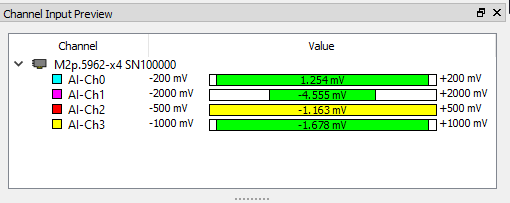 To make setting up the input ranges of a digitizer fast and easy an Input Channel Preview window has been added to SBench 6-Professional. The window works by continuously monitoring the input signals at a low sampling rate and then displaying their key signal characteristics using a bar graph. The Input Channel Preview window reveals, for each active channel, the signals current minimum, maximum and average value. Colour coding (green, red and yellow) then highlights when signals are in and out of range or when an input range has changed status. Users are instantly alerted to each channels condition, making it immediately obvious when changes to the setting of their gain or offset may be required.
To make setting up the input ranges of a digitizer fast and easy an Input Channel Preview window has been added to SBench 6-Professional. The window works by continuously monitoring the input signals at a low sampling rate and then displaying their key signal characteristics using a bar graph. The Input Channel Preview window reveals, for each active channel, the signals current minimum, maximum and average value. Colour coding (green, red and yellow) then highlights when signals are in and out of range or when an input range has changed status. Users are instantly alerted to each channels condition, making it immediately obvious when changes to the setting of their gain or offset may be required.